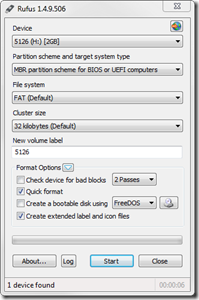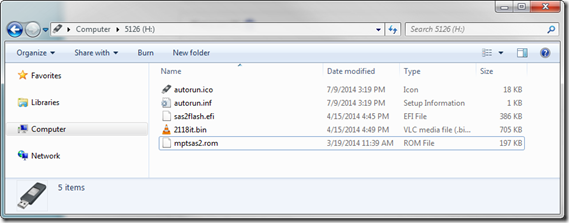Many, many thanks go out to Bryan Vyhmeister and alpenwasser for their original writeups on this topic.
Disclaimer: Not my fault if you screw this up.
At this point, I think you’re in the minority if you don’t have the ability to boot an EFI shell, so this is a concise version of what I did to flash the LSI SAS 9211-8i HBA to Initiator Target (IT) mode for use with FreeNAS.
Ingredients
- LSI SAS 9211-8i 6Gb/s SAS Host Bus Adapter
- 1 USB Flash Drive (any size)
- Rufus or some other way to format the USB drive
- Latest 9211-8i firmware and Installer for UEFI from LSI
- 9211-8i_Package_P19_IR_IT_Firmware_BIOS_for_MSDOS_Windows
- Installer_P19_for_UEFI
Directions
Format the USB Flash Drive. Use Rufus or the built-in Windows formatting tool if you want, but use MBR and FAT, and there’s no need to make a bootable disk since we’ll be using EFI.
Open the two zip files you downloaded and find the following three files and copy them to your USB drive:
- sas2flash.efi
- 2118it.bin (from the Firmware\HBA_9211_8i_IT folder)
- mptsas2.rom
Disconnect all the other drives and remove any extra controllers from your computer, leaving just the LSI card and plug in your USB drive.
Figure out how to boot an EFI shell and do it.
If it lists your drives, that’s great, otherwise type map to display what drives are detected, then type mount <yourdrive> to mount the drive. ie, I typed mount fs0.
type fs0: to switch to your mounted drive and ls or dir to verify that all your necessary files are there.
Now we flash!
sas2flash.efi -listall to show the controller and verify the current version.
sas2flash.efi -o -e 6 to erase the BIOS, do not reboot after this command.
sas2flash.efi -o -f 2118it.bin -b mptsas2.rom to write the new firmware and BIOS.
And finally, sas2flash.efi –listall once more to verify the updated card. Reboot and press Ctrl-C to get into the LSI BIOS and make sure you’re actually in Initiator Target (IT) mode.